Project Browser
Import and open your image data using the Project Browser.
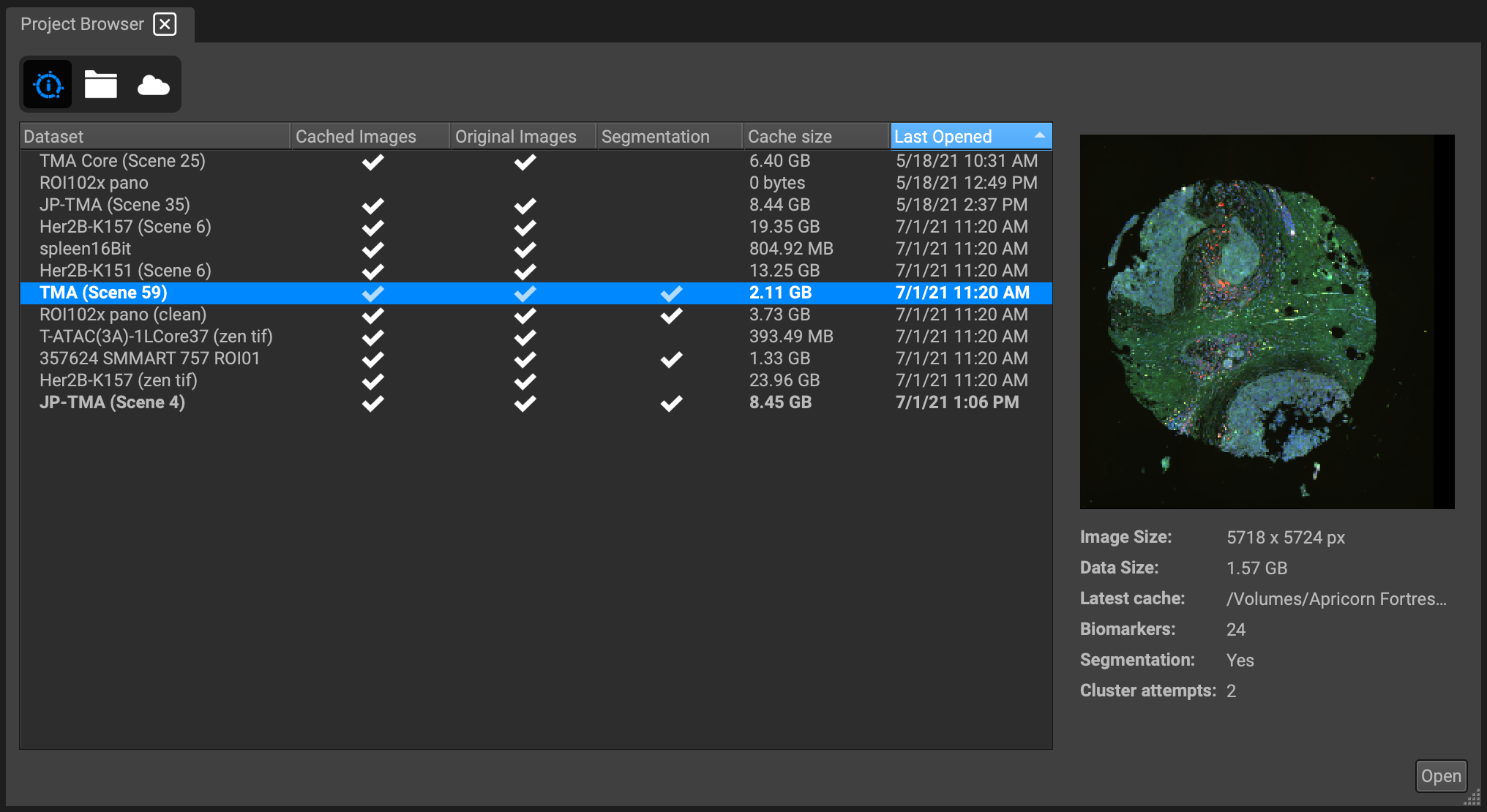
There are three icons at the top. The logo icon displays a list of your cached project datasets which you have already opened. The folder icon shows the HD directory and allows you to locate and open a new dataset. The cloud icon let's you transfer datasets to and from QiCloud. (*still under construction)
In the list of cached datasets, a white check will appear next to datasets containing any cache saved, segmentation data computed, and the original full set of images. The amount of cache size created for a dataset, and when it was last opened are also displayed for convenience. You may organize the list with regard to any of these properties by clicking on the column header. For example, clicking on the header "Cache size" will reorganize your list of datasets in order of smallest to largest cache occupied, or vice versa.
You can rename, reopen, or remove any datasets in this list by right-clicking on the entry and selecting an option from the dropdown.
You can also see a quick preview of the image metadata on the righthand side.
Organizing Image Data
Organize your image data in this hierarchy:
Project → Experiment → Dataset
A dataset is a collection of images from a single microscope slide or 96 well plate. An experiment is a collection of datasets. A project is a collection of experiments.
If you lay out your image data in this way, all underlying images are then extracted automatically, and importing is as simple as selecting the top-level directory and pressing Enter.
Refer here for file-naming guidelines.
Navigating Your Files
In the leftmost column is a directory listing of your hard drive and any external drives that you have connected. Click "Set Dataset Root" to navigate directly to a folder.
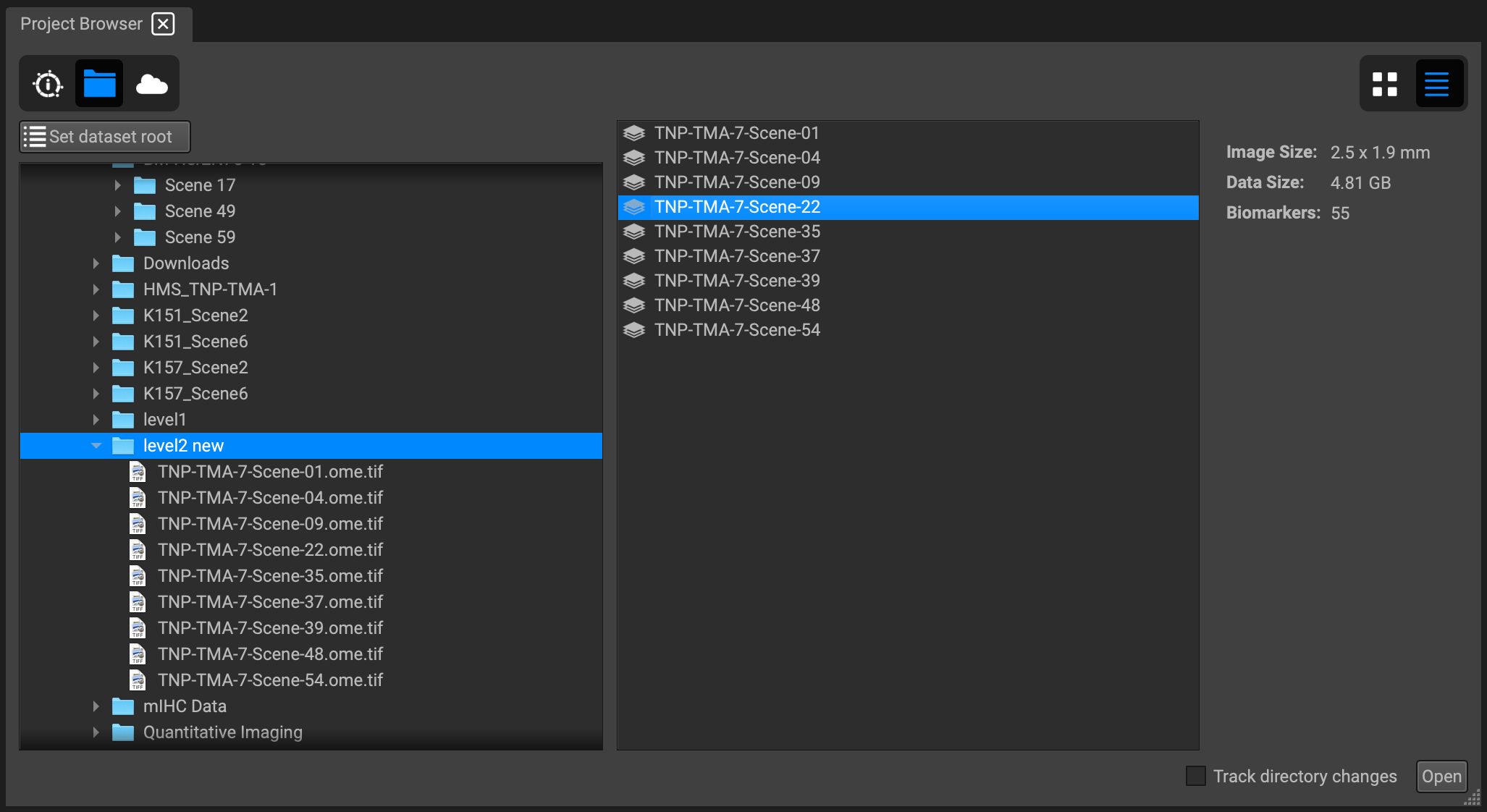
In the second column, QiTissue displays all of the datasets it finds within the directory. Select the project you want to open. If your images are divided into scenes, a third column will appear on the right with a list of scenes. Double-click to select one or click "Open" in the bottom right corner.
To open more than one dataset, just double-click on another to load the new image and create a tab above the Image view. All changes are retained when alternating between datasets.
View Scenes in a Grid
You can change the view to a grid to display thumbnails of your datasets instead of filenames. Select the grid icon in the top right-hand corner to do so.
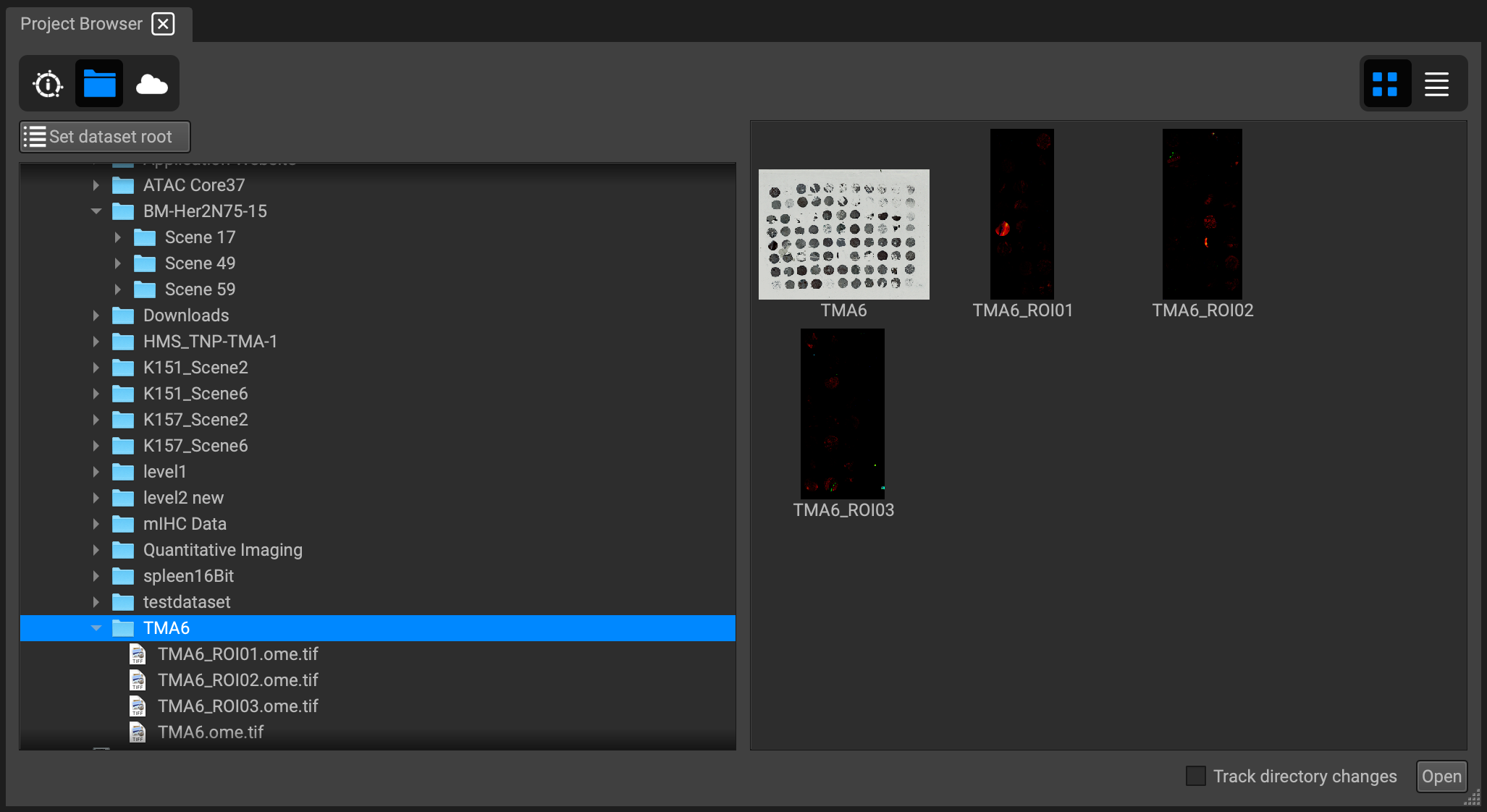
Checking Track directory changes will regularly scan the directory for any modifications and update the Project Browser and Channels List.

