Project Browser
New and Cached Datasets
The Project Browser is what you will use to open datasets in QiTissue. When you open QiTissue, the Project Browser will appear at center of the screen.
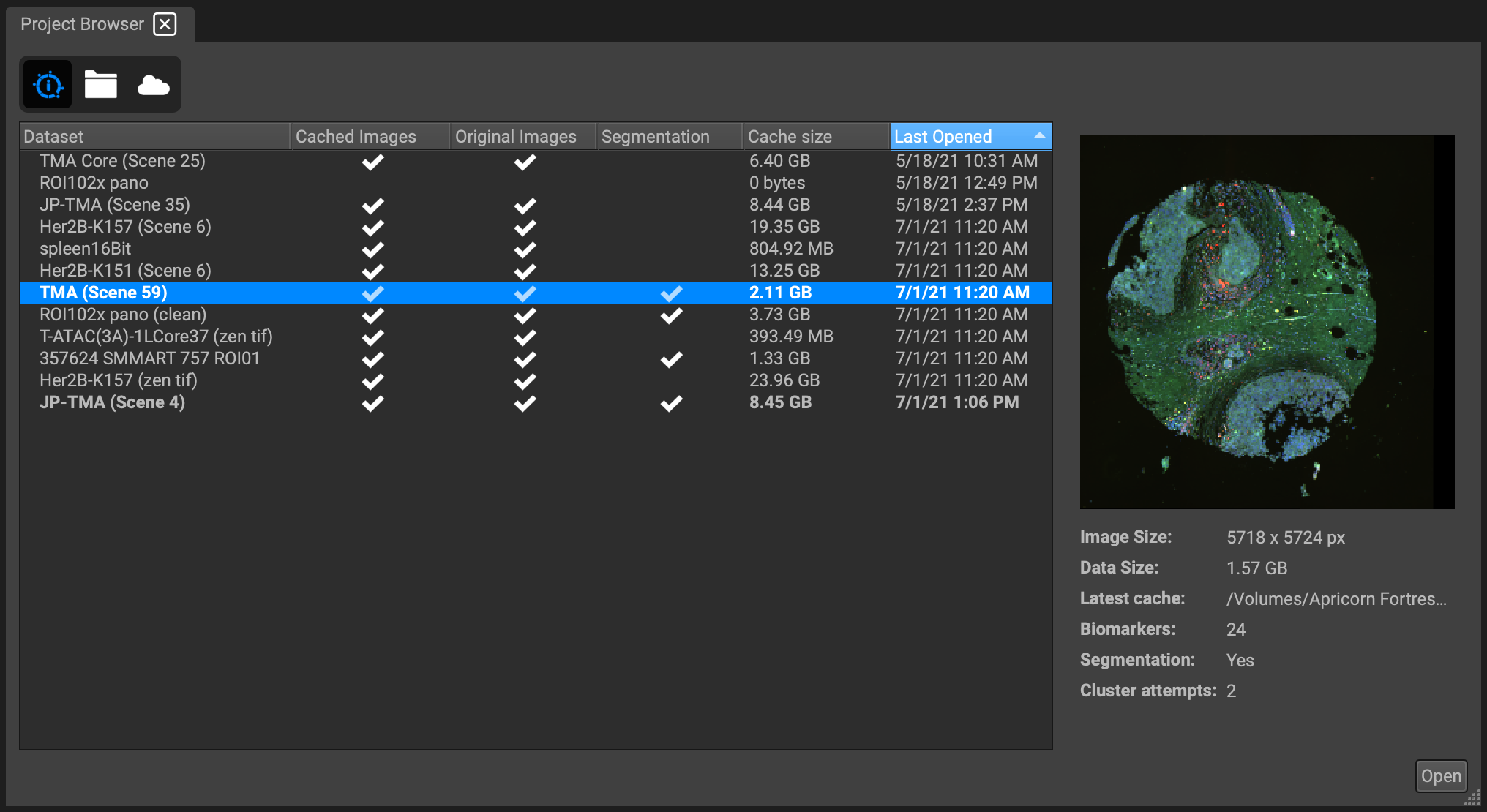
In the first list of the browser, you will see a list of cached files. A white check will appear next to datasets with the original set of images, cache saved, or segmentation data computed. The amount of cache size created for a dataset, and the last date it was opened, are also displayed for convenience.
You may organize this list with regard to any of these properties by clicking on the column header. For example, clicking on the header "Cache size" will reorganize your list of datasets in order of smallest to largest cache occupied, or vice versa.
If you are opening a dataset for the first time, click on the folder icon:
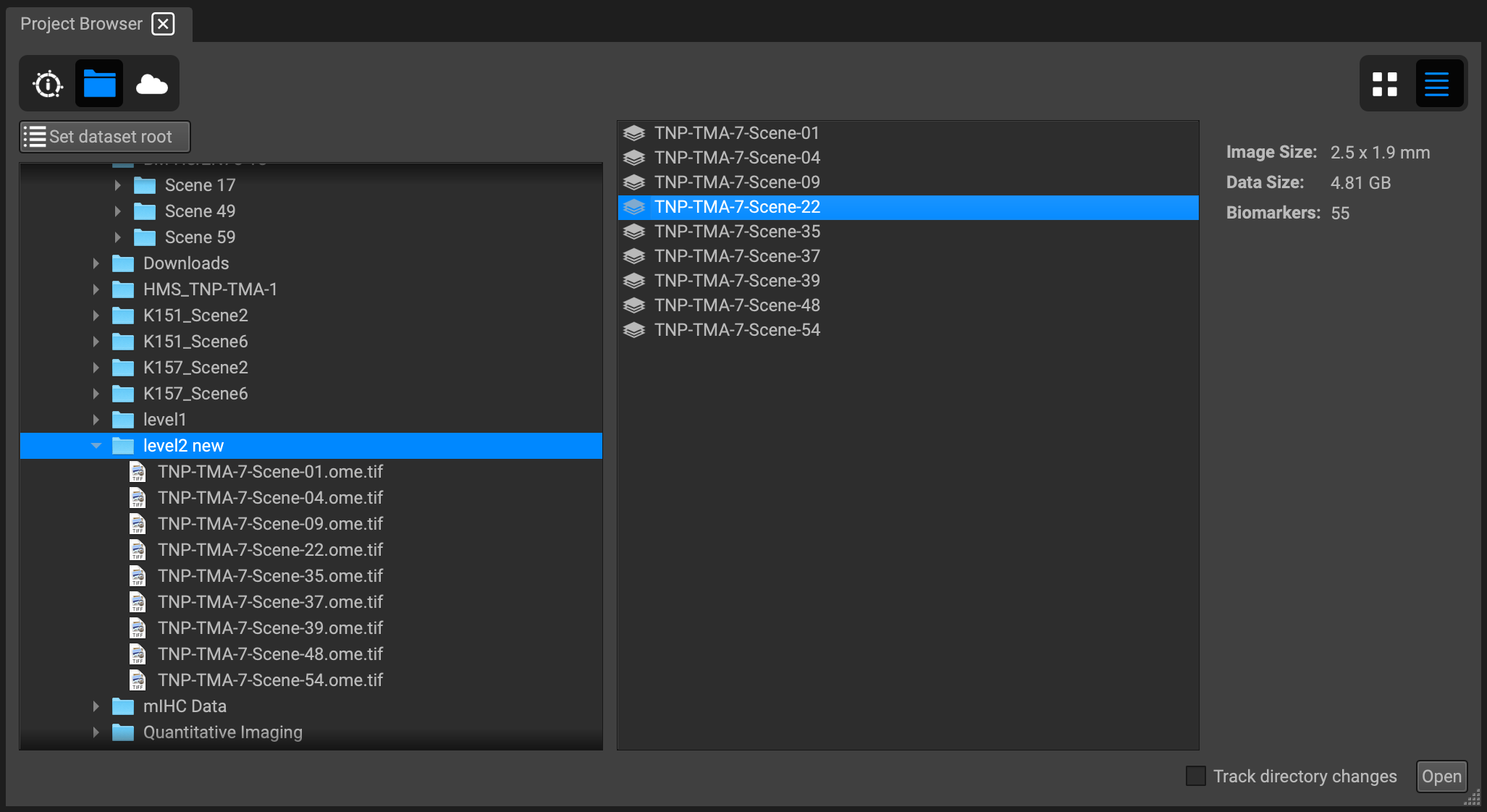
In the leftmost column is a directory listing of your hard drive and any external drives that you have connected. You also may click on "Set Dataset Root" to directly navigate to your dataset.
When you select a folder, QiTissue displays all of the datasets it finds within that folder in the right column. Then, just select the dataset you would like to open. If your project folder is divided into scenes or contains multiple datasets, they will all appear within that list.
Select one, and then double-click to view the image. Or, select "Open" in the bottom left corner.
What is Cache?
Cache is a type of memory that is used to dramatically increase the speed of data access. Understanding how cache is written and stored is paramount when dealing with large amounts of cached image data, metadata, and processing pipelines.
First, let's understand the main difference between primary and secondary cache:
Primary cache is extremely fast, but limited in size, because it is normally built onto the processor chip using the system's RAM.
Secondary cache is external to the primary cache, located between the primary cache and the main memory.
Normally, the data required for any process resides in the main memory. However, it is allocated to the cache memory temporarily if it is used with enough frequency.
For example, if a process needs some data, it begins by searching in the cache memory. If it's available, QiTissue accesses the data as required. If no cache is pulled from, then the data is obtained from the main memory, which is then transferred to the cache memory under the assumption that it will be needed again.
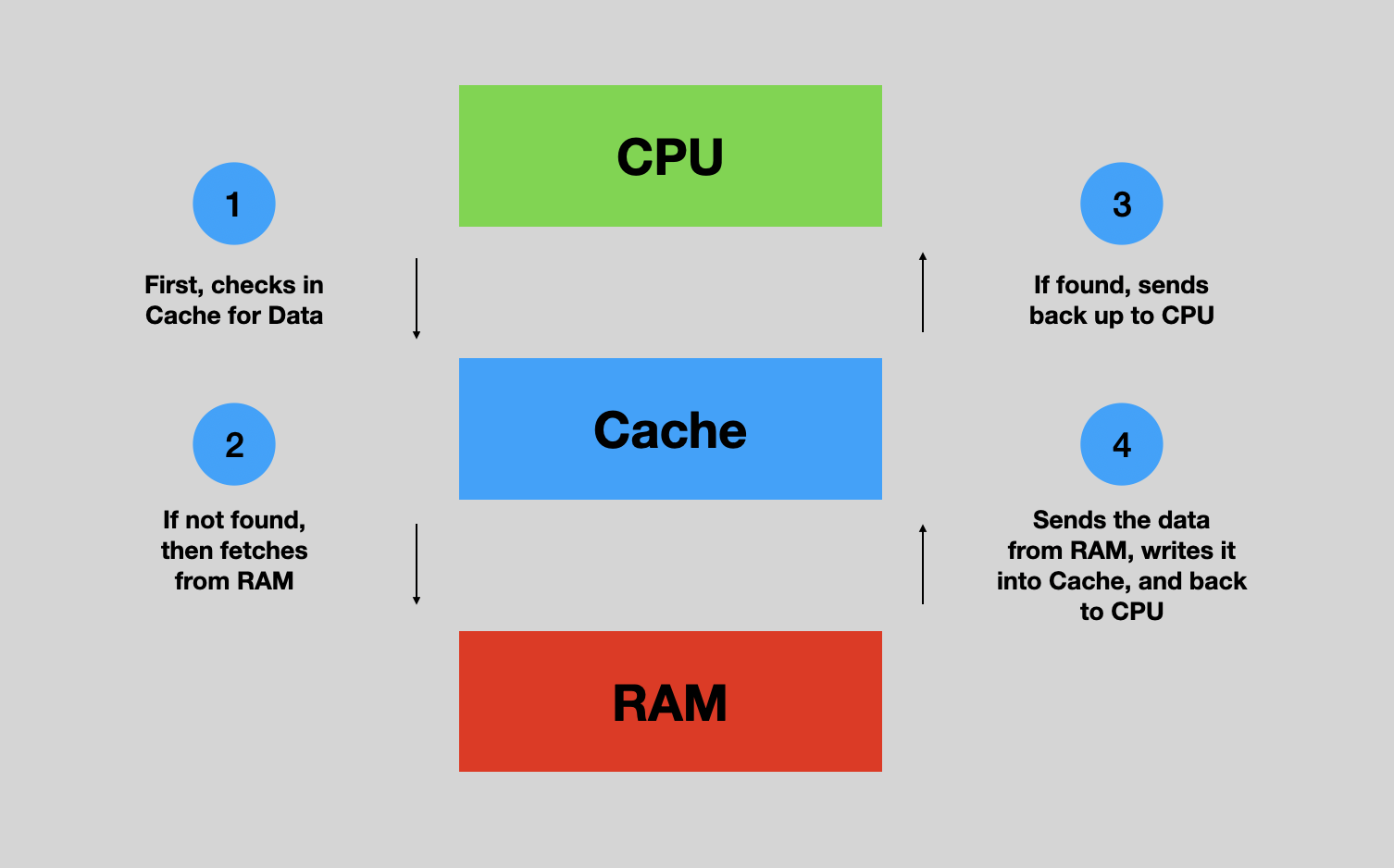
So, cache memory is much faster than main memory, it can access the main memory in considerably less time (leading to faster execution of any process), and it can be removed from the cache and replaced by new data from the main memory. To achieve this level of speed, it can be computationally expensive. Understanding how to manage your cache is very important.
Memory Management
If you navigate to Preferences from the file menu, you can set the primary cache location from your Systems Cache folder (the default) to a custom path, and manage additional cache settings.
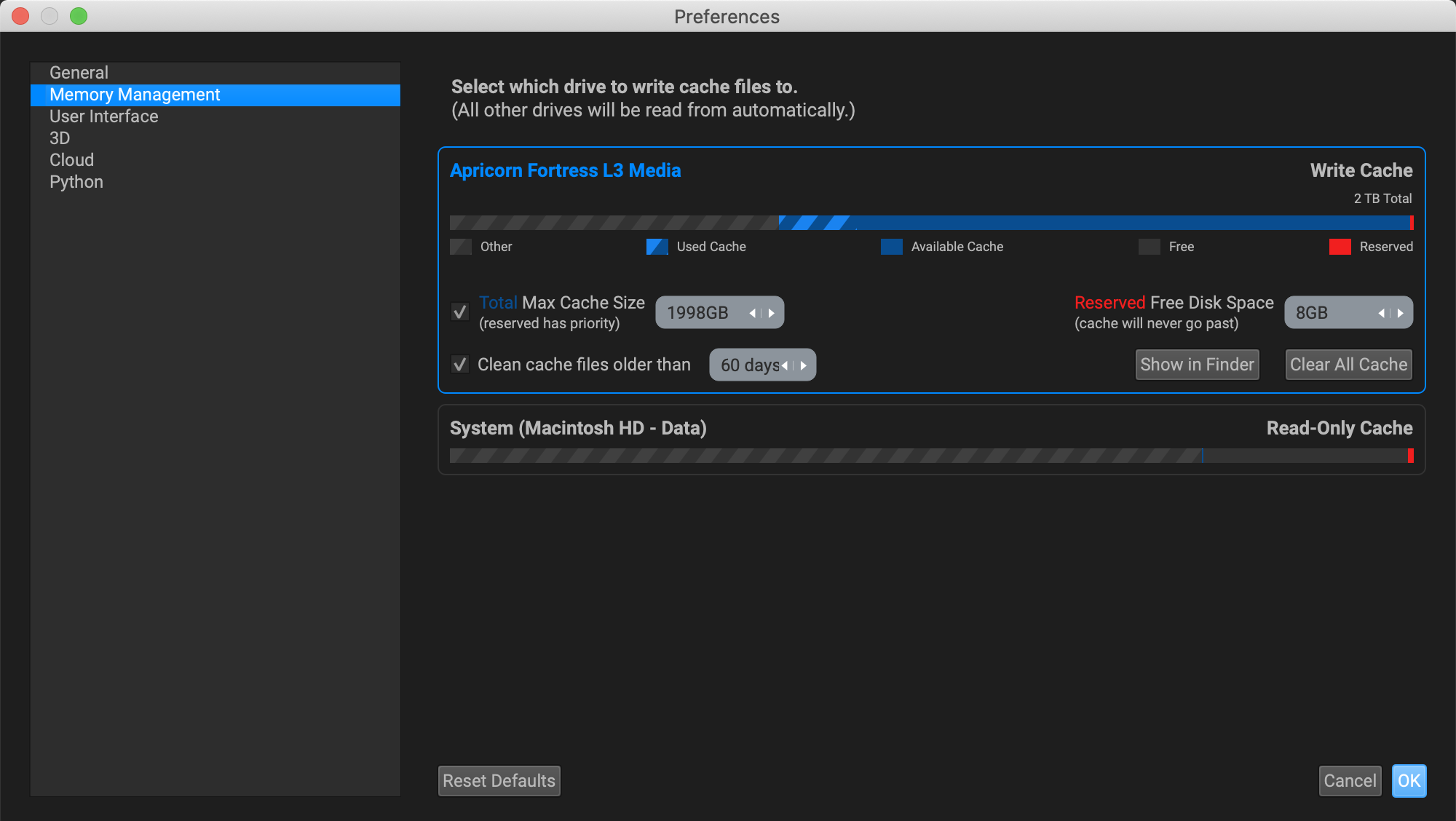
To prevent cache overload from happening, you may specify a primary cache size limit under "Total Max Cache Size", where no additional cache will generate if the specified amount is reached. However, the first hard check on your available disk space is the amount input in "Reserved Free Disk Space". If the disk fills up and reaches this limit, no more cache will be written, even before your total max cache size is reached. "Clean cache files older than" provides you with the ability to regularly purge cache that has not been opened for a designated time frame.
The "Clear All Cache" button will wipe all of the cache in the primary location, so be sure not to delete any relevant data by accident before selecting this. This can also be achieved by right-clicking on a dataset in the cached list of the Project Browser and selecting "Clear primary cache."
You can quickly navigate to your primary cache folder by going to Memory Management in Preferences and clicking "Show in Finder".

