Application Support
How to get there using QiTissue…
Preferences Dialog > General > Projects Directory > push Show In Finder button
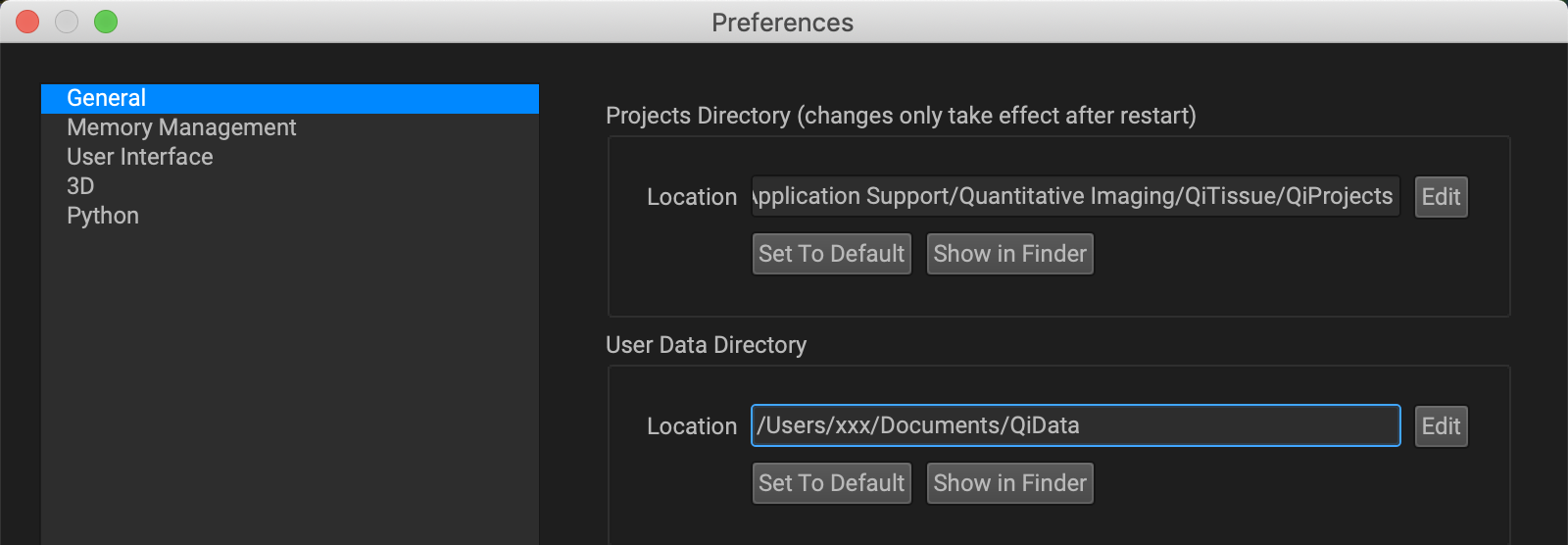
On MAC OSX:
/Users/xxx/Library/ApplicationSupport/Quantitative Imaging/QiTissue/QiProjects
On Windows:
C:\Users\xxx\AppData\Local\Quantitative Imaging\QiTissue\Projects
Contains:
Log file (logs all actions and can be used to share with developers for debugging.)
Example:
QiTissue_2.0.0 Prerelease Version_2019-11-23T03-20-57.logThe locally changed biomarkers (when you make a change in the biomarker reference window, this is where the changes are stored.)
Example:
biomarkers.jsonCustom Feature panels (if you create custom combination of features.)
Example:
featurePanels.jsonQiProjects folder (These show the that are listed in the Project Browser window. Not editable, but can be deleted.
User Data Directory
How to get there using QiTissue…
Preferences Dialog > General > User Data Directory > push Show In Finder button
On MAC OSX:
/Users/xxx/Documents/QiData
On Windows:
C:\Users\xxx\Documents\QiData
Contains:
Data for each image
Example:
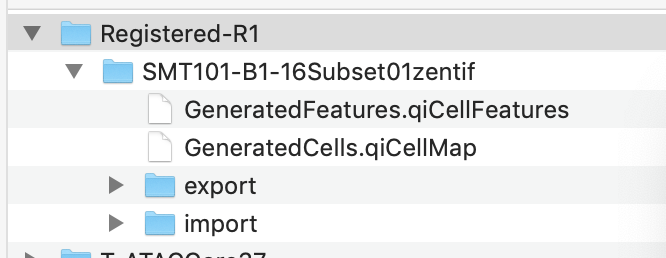
This includes the import and export folders and the computed features and cellmaps
Image Cache Directory
How to get there using QiTissue…
Preferences Dialog > Memory Management > Cache > push Show In Finder button
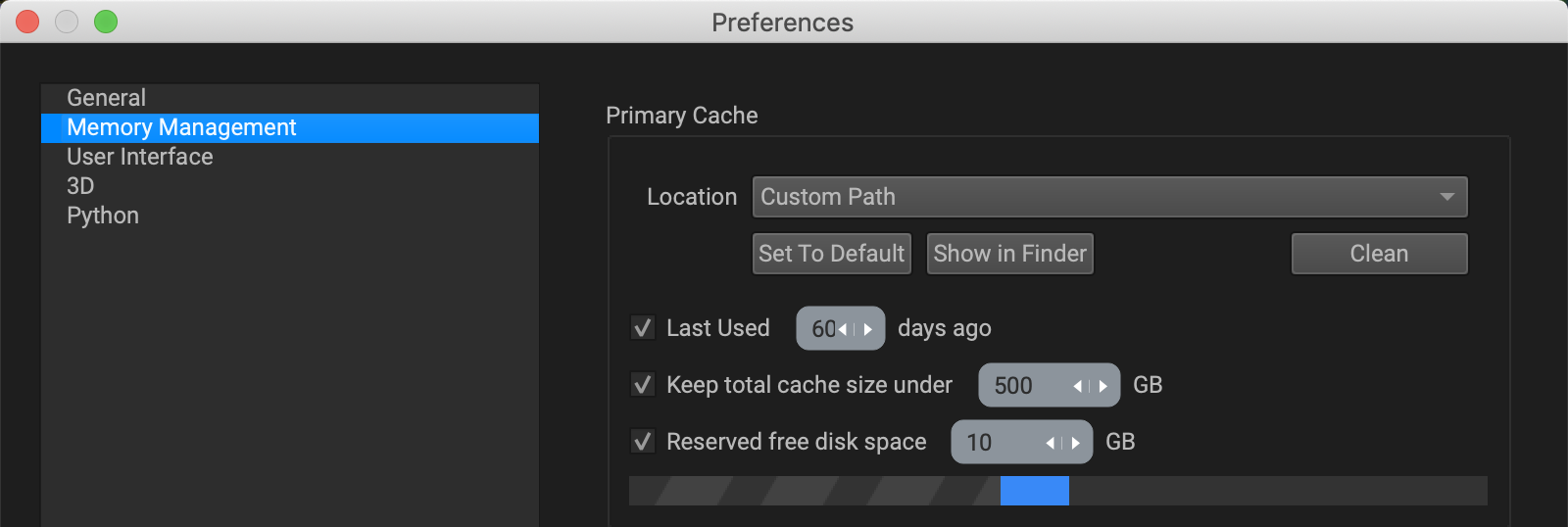
On MAC OSX:
/Users/xxx/Library/Caches/Quantitative Imaging/QiTissue
On Windows:
C:\Quantitative Imaging\QiTissue\Cache
Contains:
Cached image data, metadata, and processing pipelines
like:
6c447782b1d96332a82ac26e69832dd91f54f36f.qiMetadataCache
074046eb76a3213da100264a6e73f9b0665f8059.qiPipeline
309dc7080312b9b0a44fe5c76978029d92b1c924.324c8ea00a7530792212a87c59523e220ca189cc.qiData
Shortcut to access hidden folders
Mac
Live files are usually stored in three locations: the Application Support, Caches and Preferences folders contained within the user level Library on Mac (Macintosh HD/Users/[your username]/Library):
Open Finder.
Click "Go" on the menu bar.
Press and hold the “option/alt” key.
Click the "Library" shortcut which appears.
Then navigate to the relevant folder (Application Support, Caches or Preferences)
Windows
Refer to this useful site for help finding hidden folders on Windows:
https://help.ableton.com/hc/en-us/articles/209070509-How-to-access-hidden-folders

